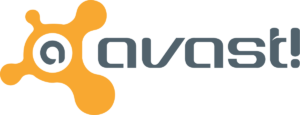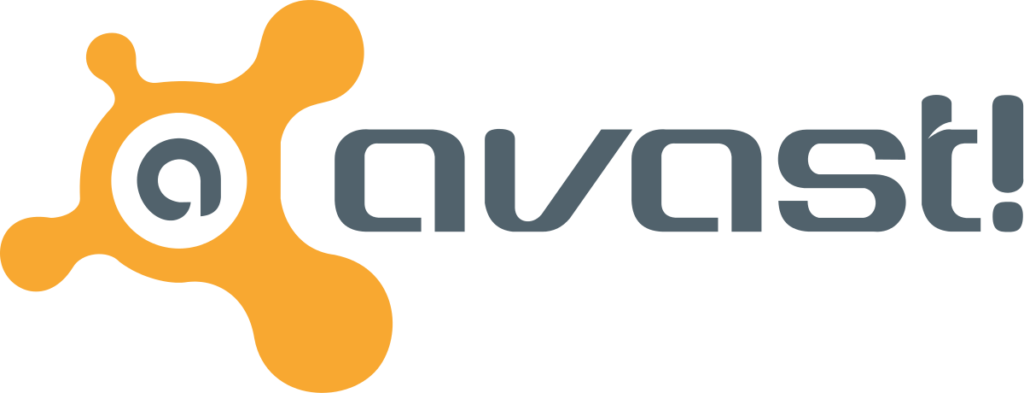How to Scan for and Remove Malware with Anti-Virus Software: A Beginner's Guide
Introduction:
Malicious software, or malware, can be a real headache for your computer. It can steal your data, slow down your system, and even cause permanent damage. Luckily, anti-virus software is your first line of defense against these threats.
This guide will walk you through the steps of using your anti-virus software to scan for and remove malware, even if you’re a complete beginner.
Choosing the Right Scan:
Most anti-virus software offers different types of scans:
- Quick Scan: This checks the most common areas where malware hides, making it ideal for a routine check.
- Full Scan: This scans your entire computer, including all files and folders, for a more thorough examination.
- Custom Scan: This allows you to target specific drives, folders, or files for a focused search.
Initiating the Scan:
- Open your anti-virus software. Look for the “Scan” section or button, which might be located in different places depending on your software.
- Once you’ve found the “Scan” section, choose the desired scan type (Quick, Full, or Custom).
- Click “Scan Now” to begin the scan.
Monitoring the Scan:
- The scan will take some time, depending on the type and size of your system.
- You can usually see the progress and estimated completion time within the software interface.
Reviewing Scan Results:
- Once the scan is complete, your anti-virus software will display a report.
- This report will list any detected threats, including:
- Malware names
- Infected files
- Risk level
- Look for a section titled “Scan Results” or “Threats Detected” to see the list of potential malware found.
Taking Action:
- Your anti-virus software will usually offer options for dealing with detected threats:
- Quarantine: Isolates the infected files, preventing them from further harm.
- Delete: Permanently removes the infected files.
- Clean: Attempts to repair the infected files (not always available).
- Look for buttons or options like “Quarantine,” “Remove,” or “Clean” next to each threat.
- Follow your anti-virus software’s recommendations based on the risk level and type of threats detected.
Here are some Recommended Anti-Viruses:
Choosing the right anti-virus can be confusing, so here are some popular options to consider:
Bitdefender:
- Pros: Excellent malware protection, user-friendly interface, additional features like password manager and VPN.
- Cons: Can be slightly more expensive than some competitors.
Norton:
- Pros: Top-notch malware protection, identity theft protection features, good parental controls.
- Cons: Can be resource-intensive, some features require additional subscriptions.
Kaspersky:
- Pros: Excellent protection against online threats, good performance, affordable pricing.
- Cons: Some concerns about data privacy practices in the past.
ESET:
- Pros: Lightweight and efficient, excellent malware detection, good value for money.
- Cons: Interface might seem less intuitive compared to some competitors.
Malwarebytes:
- Pros: Free version available, excellent for on-demand scans and malware removal, good for basic protection.
- Cons: Lacks some advanced features found in paid anti-virus suites.
Remember:
- Research and compare: It’s important to read reviews and compare features before making a decision.
- Consider your needs: Think about your specific needs and budget when choosing an anti-virus.
- Free vs. Paid: While free options are available, paid anti-virus suites often offer more comprehensive protection and features.
By following these tips and exploring the recommended options, you can find the anti-virus that best suits your needs and keeps your devices safe.